Console
 The TARDIS console is the main control unit of the TARDIS, which can be interacted with by a player or another entity. The TARDIS should always be piloted by 6 fully trained TARDIS pilots as to allow for a smooth journey. You might notice that it emits a nice ambience, don’t let that distract you though.
Out-of-universe, the console is a collection of Control Entities which are located around the console block that run different functions.
The TARDIS console is the main control unit of the TARDIS, which can be interacted with by a player or another entity. The TARDIS should always be piloted by 6 fully trained TARDIS pilots as to allow for a smooth journey. You might notice that it emits a nice ambience, don’t let that distract you though.
Out-of-universe, the console is a collection of Control Entities which are located around the console block that run different functions.
How Do I Create / Get a Console?
 You could build a Console Generator directly via its recipe, but there is an alternative method:
You could build a Console Generator directly via its recipe, but there is an alternative method:
Once you have a fully grown TARDIS there will be a Soul Sand block where the console should be. Place a Coral Growth on that Soul Sand Block and make sure to light up the area. After a while, a console will grow.
You are provided with one Console Generator when you cache the console. But you can build more Console Generators to place multiple consoles in your TARDIS.
Here is the crafting recipe for a Console Generator:
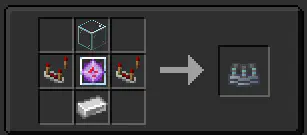 Place the Console Generator into the TARDIS interior, and you will be able to select any of the unlocked consoles. (Or use the “Cache Console” option in the monitor of an existing console.)
To use the Console Generator:
Place the Console Generator into the TARDIS interior, and you will be able to select any of the unlocked consoles. (Or use the “Cache Console” option in the monitor of an existing console.)
To use the Console Generator:
- Right-click or Left-click on the Console Generator to browse through the types of consoles.
- Right-click or Left-click on the Console Generator while crouching with an empty hand to browse through the variants of the current type.
- Confirm the console by using a Sonic Screwdriver or blaze powder on it.

How Do I Use a TARDIS Console?
If you’re having a hard time finding the controls, you can use the Scanning Mode of a Sonic Screwdriver. Alternatively, you can turn on debugging mode for viewing entity hitboxes by using F3+B (pressing again will turn them off). Right or left click on any of the controls to activate them. Certain controls - like the throttle - need you to crouch to increment (or decrement) them fully up or down but will do normal increments when freestanding. The Increment Control cycles through 1-10-100-1000-10000; left-click decreases the increment, while right-click increases it. The Coordinate System (X, Y and Z) requires you to right-click to increase the respective axis coordinate by the chosen increment and left-click to decrease by the increment. The Dimension Control will change the destination dimension. Left-click or right-click to cycle through the dimensions in either direction. Note that the Nether and the End are locked by default. The Direction Control will change which direction your exterior faces the next time you land. Available directions are North, East, South, West, as well as NE, NW, SE, and SW. Right-click the control to rotate clockwise, left-click for counter-clockwise. The Fast Return Control will set the destination coordinates to the last location the TARDIS landed at. Right-click the Fast Return control to activate fast return, click it again to set the destination back to your current location. The Protocol Controls are explained in this webpage. The Antigravs Control will make the TARDIS’ exterior hover in place by preventing it from falling, but uses Artron Energy while active. The Waypoint Controls are explained in this webpage. The Power Control toggles the TARDIS’ power and engines. While off, it renders most of the console non-functional. Any controls that were active will be disabled when the power is off (except for the Handbrake and Refueler control). The Alarm Control toggles the TARDIS alarms between active and inactive. The Door Control cycles the TARDIS’ exterior doors open/close state when right- or left-clicked. Some doors have multiple open states. The Door Lock locks the TARDIS’ exterior doors, rendering them inoperable until they are unlocked again via a linked TARDIS Key or by using the Door Lock control once again. If the power is off, then by using an axe on the exterior doors they can be broken open. The Monitor Control is explained more in this webpage. The Refuel Control requires the Handbrake to be engaged. It will then slowly refuel Artron Energy over time. Being inside a Rift Chunk will significantly increase refuelling speed. The Land Type Control forces the TARDIS to look for a surface to land on. Left-clicking controls whether it searches in the horizontal direction, while right-clicking cycles through various vertical land types. If both are disabled, then the TARDIS will land at the exact destination coordinates as entered. The Randomiser Control does exactly what is says on the tin. It randomises the destination coordinates depending on how high the Increment Control is set. The Shields Control has 2 functional modes, the first being invisible shields and the second visible shields. Find more information in the Mechanics section. The Telepathic Circuit has 3 functions:
- Locating the closest structure
- If you have a nether star and right-click the telepathic circuits with it in hand, it will initiate the self-destruct of your TARDIS.
- Using the brick item, observer block or quartz block on it will change how the Siege exterior will look. Using stone block will restore the default look.