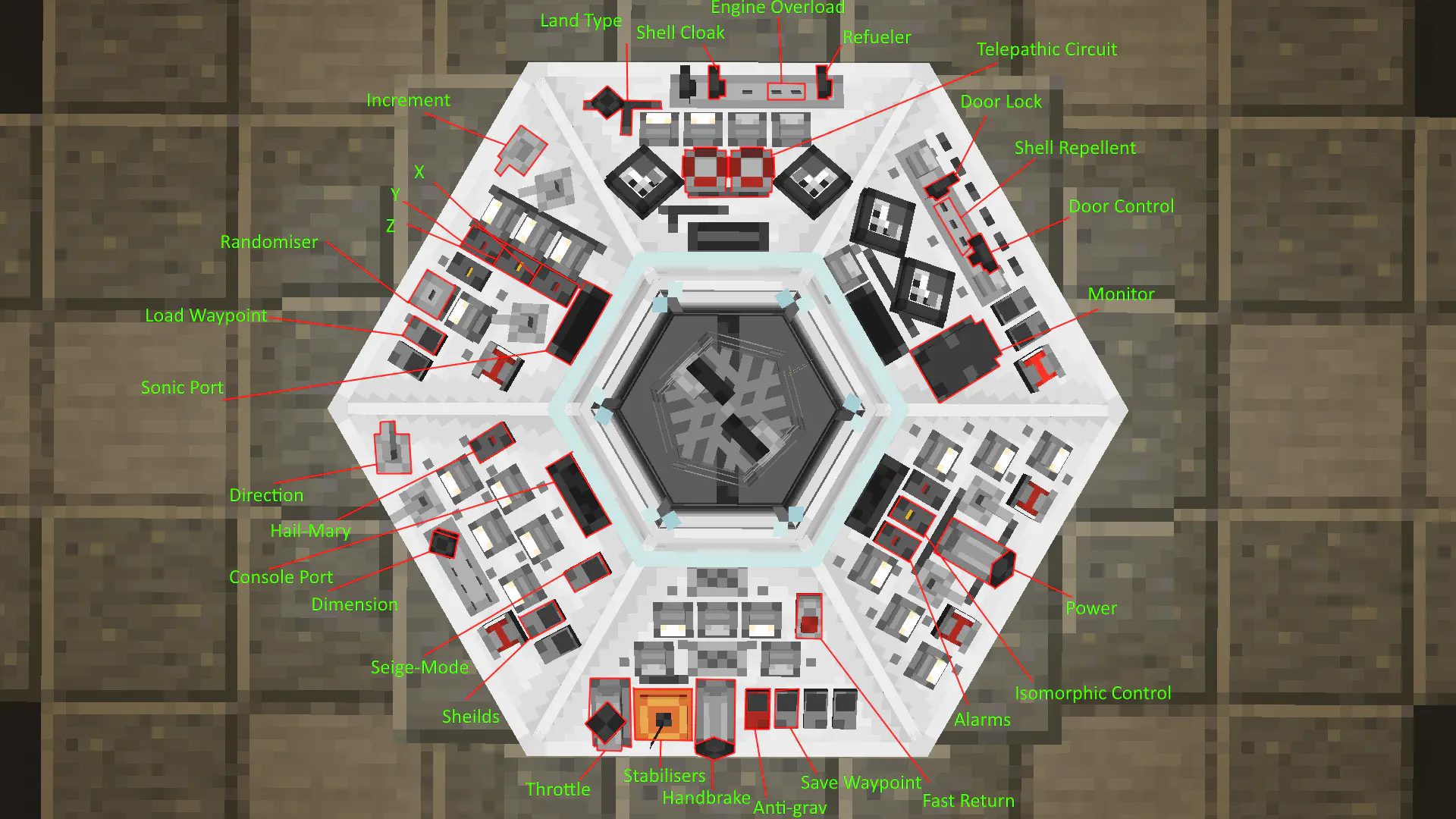Console
 The TARDIS console is the main control unit of the TARDIS, which can be interacted with by a player or another entity. The TARDIS should always be piloted by 6 fully trained TARDIS pilots as to allow for a smooth journey. You might notice that it emits a nice ambience, don’t let that distract you though.
Out-of-universe, the console is a collection of Control Entities which are located around the console block that run different functions.
The TARDIS console is the main control unit of the TARDIS, which can be interacted with by a player or another entity. The TARDIS should always be piloted by 6 fully trained TARDIS pilots as to allow for a smooth journey. You might notice that it emits a nice ambience, don’t let that distract you though.
Out-of-universe, the console is a collection of Control Entities which are located around the console block that run different functions.
How Do I Create / Get a Console?
 You could build a Console Generator directly via its recipe, but there is an alternative method:
You could build a Console Generator directly via its recipe, but there is an alternative method:
Once you have a fully grown TARDIS there will be a Soul Sand block where the console should be. Place a Coral Growth on that Soul Sand Block and make sure to light up the area. After a while, a console will grow.
You are provided with one Console Generator when you cache the console. But you can build more Console Generators to place multiple consoles in your TARDIS.
Here is the crafting recipe for a Console Generator:
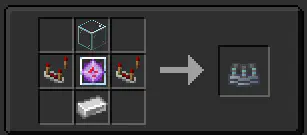 Place the Console Generator into the TARDIS interior, and you will be able to select any of the unlocked consoles. (Or use the “Cache Console” option in the monitor of an existing console.)
To use the Console Generator:
Place the Console Generator into the TARDIS interior, and you will be able to select any of the unlocked consoles. (Or use the “Cache Console” option in the monitor of an existing console.)
To use the Console Generator:
- Right-click or Left-click on the Console Generator to browse through the types of consoles.
- Right-click or Left-click on the Console Generator while crouching with an empty hand to browse through the variants of the current type.
- Confirm the console by using a Sonic Screwdriver or blaze powder on it.

How Do I Use a TARDIS Console?
If you’re having a hard time finding the controls, you can use the Scanning Mode of a Sonic Screwdriver. Alternatively, you can turn on debugging mode for viewing entity hitboxes by using F3+B (pressing again will turn them off). Right or left click on any of the controls to activate them. Certain controls - like the throttle - need you to crouch to increment (or decrement) them fully up or down but will do normal increments when freestanding.
CONTROLS
Increment - Cycles through 1-10-100-1000-10000; left-click decreases the increment, while right-click increases it.
Co-ordinates - Changes the X, Y, Z coordinate by the increment.
Dimension - Changes the dimension you will travel too. (The Nether and End are locked by default)
Direction - Changes the direction you will travel too. (N, NE, S, SE, E, SE, W, SW)
Fast Return - Sets the coords to the last position your TARDIS was at.
Anti-grav - Makes your TARDIS fall or not.
Waypoint - Saves or Loads a waypoint cartridge in the console port
Power - Turns off and on the power inside the TARDIS
Alarms - Turns off and on the alarms inside the TARDIS
Door - Opens or closes the TARDIS doors
Door lock - Locks or unlocks the TARDIS doors (can also be done with a key)
Refuel - Handbrake + Refueler refuels the TARDIS, This is significantly faster in rift chunks
Land type - forces the TARDIS to look for a surface to land on.
Right-click cycles through options, Left-click changes the horizontal option to on/off
Randomiser - Randomises the current coords based on the increment
Shields - Enables the TARDIS shield. Right-click makes them visible
Telepathic Circuit -
Selects a major structure of that dimension (i.e a village/fortress)
Using a nether star on the telepathic circuit initiates the self destruct sequence
Using some items on the telepathic circuit changes the siege mode cube these are:
Quartz block = Companion Cube
Observer = Weighted Storage Cube
Stone = Default
Brick = Bricks
Here's a detailed view of the type 40 console and all its contols,