Sonic Screwdriver
 The Sonic Screwdriver is a handheld device used for various tasks, these tasks range from seeing what the console do, to blowing up TNT.
To link a Sonic Screwdriver to a TARDIS Console right-click on the Sonic Port whilst holding the Sonic Screwdriver.
The Sonic Screwdriver is a handheld device used for various tasks, these tasks range from seeing what the console do, to blowing up TNT.
To link a Sonic Screwdriver to a TARDIS Console right-click on the Sonic Port whilst holding the Sonic Screwdriver.
To remove it punch the Sonic Screwdriver in the Sonic Port, and it will eject from the Console.
 To charge a Sonic Screwdriver insert it into a TARDIS Console. Like you would for linking it then the Sonic Screwdriver should start charging (keep in mind the Sonic Screwdriver uses the Artron Energy to charge).
To charge a Sonic Screwdriver insert it into a TARDIS Console. Like you would for linking it then the Sonic Screwdriver should start charging (keep in mind the Sonic Screwdriver uses the Artron Energy to charge).
Recipe
Made with the Sonic Screwdriver Blueprint!
Sonic Modes
The sonic has 5 modes, those being:
Inactive (Powered Off)
Interaction
Overload
Scanning
TARDIS
Inactive Mode
Inactive Mode
Inactive mode renders the Sonic Screwdriver unusable.
Interaction Mode
Interaction mode allows the Sonic Screwdriver to:
- Ignite candles, campfires and unlit torches, open iron doors/trap doors
- Change repeaters’ delay and mode.
Overload Mode
Overload mode allows the Sonic Screwdriver to:
- Ignite TNT,
- Toggle redstone lamps,
- Shatter glass blocks.
Scanning Mode
Scanning mode allows the Sonic Screwdriver to:
- Tell you what console controls are by hovering over the Control Entities and also show you their hitboxes. (the latter is off by default; check the config)
- Check if you are located inside a Rift Chunk and how much Artron Energy is stored in that chunk.
- In addition, hovering over a generalized subsystem core will tell you both the name and the durability of the subsystem that it holds. (If a particular subsystem can’t lose durability it will only show the name.)
- You can also scan blocks and entities for info such as: health, required mining tool, and blast resistance.
- It also allows the ability see where your TARDIS is by
right clickingon a Zeiton Cluster or Bell blocks.
TARDIS Mode
TARDIS mode provides the following features:
- When inside the TARDIS:
- Looking up and using the sonic triggers demat.
- Looking down and using the sonic activates the handbrake and refueler.
- When outside the TARDIS:
- You can summon the TARDIS by right-clicking a valid landing spot near you, which needs to be within 256 blocks of the TARDIS exterior. However you also need the “PILOT” rank (loyalty).
- Looking up (with the sonic in the off-hand) and using the sonic will trigger the demat.
- Looking down (with the sonic in the off-hand) and using the sonic activates the handbrake and refuels the TARDIS.
Sonic Settings & Configuration
By default, you receive the “Prime” when crafting it or by getting it from the creative menu but there is a way to modify the Sonic Screwdriver casing, check it’s power, see what TARDIS it’s linked to and what casing it has.

To change the sonic casing
- Place the Sonic Screwdriver into the port.
- Open the Monitor
- Select the “Sonic Settings” Option
- Use the buttons to change and select your casing
(more can be added with datapacks)
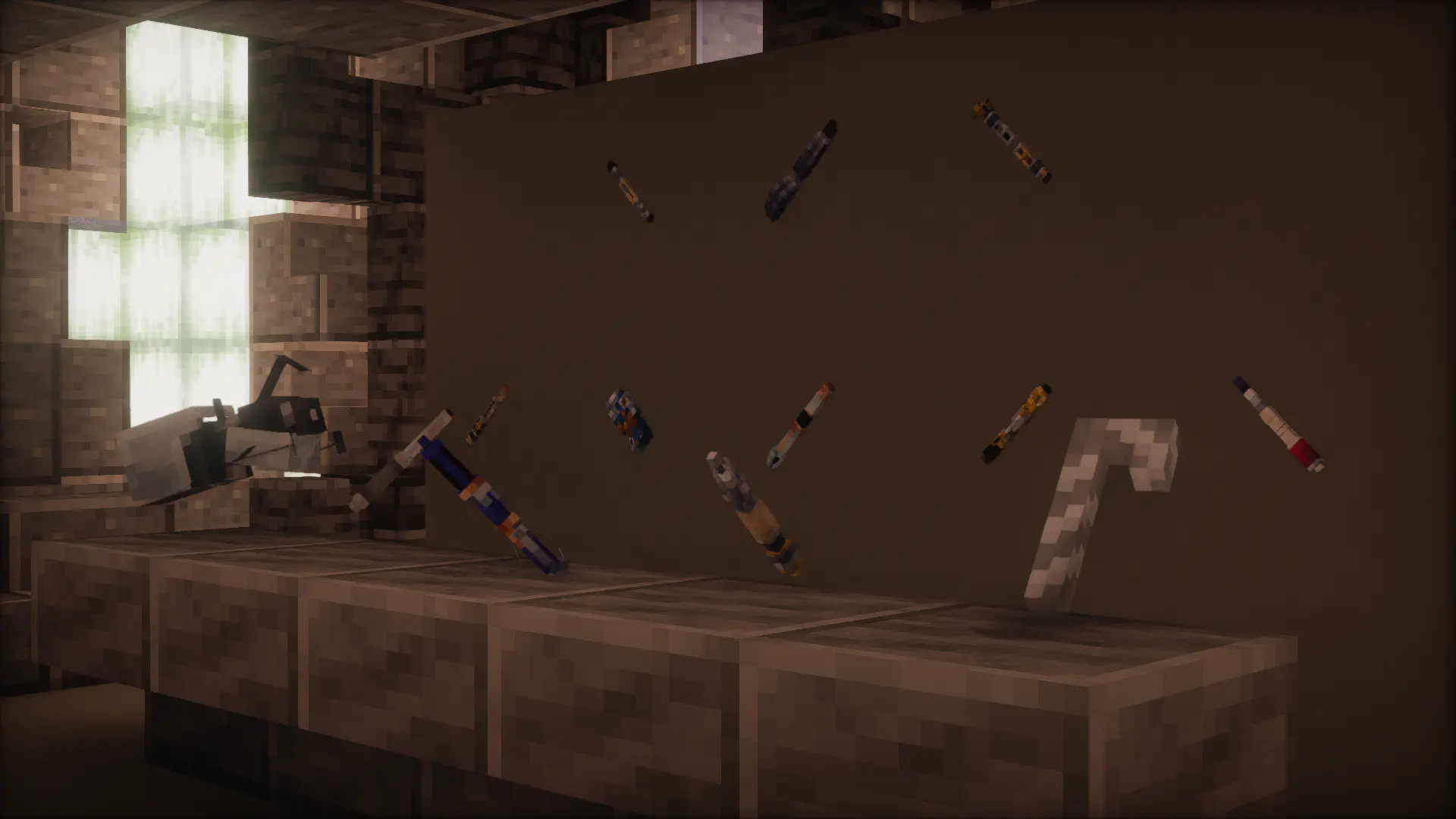
Sonic TARDIS Repair
After crashing your TARDIS, repairing it would take a while but there is an alternative to speed up the repair process and to do this hold your Sonic Screwdriver (in Interaction or Overload) and right click the TARDIS Exterior.
The Sonic Screwdriver should be inserted into the “keyhole” and start speeding up the TARDIS repair just like the the (Doctor WHO 60th 2nd Special Episode: Wild Blue Yonder).
If you right click the TARDIS Exterior when its repairing the Sonic Screwdriver will tell you how many seconds there is till the TARDIS repair has finished (This will not destroy your existing interior and replace it with a new one).
Once the repair has finished shift+right-click the Sonic Screwdriver and it should pop out of the TARDIS Exterior and the TARDIS is repaired for you to use again.

Other Info
If you don’t know what block can be interacted with a Sonic Screwdriver, make sure you have the Sonic Screwdriver in your hand and if you face a block (that can be interacted with a sonic then the crosshair should look a bit like the Sonic Screwdriver).
Some blocks would need to be interacted in the Interaction Mode or the Overload Mode. The sonic can be used to cancel out engine phasing aswell
 Once the Sonic Screwdriver runs out of charge it will be stuck on Inactive Mode till you have charged your Sonic Screwdriver in the Sonic Port!
Also if you put the Sonic Screwdriver (in Scanning Mode) in the Sonic Port then it would allow you to view which buttons need to be pressed for you to fly without crashing (Flight Events).
In addition, the sonic’s pitch increases with your head velocity.
Once the Sonic Screwdriver runs out of charge it will be stuck on Inactive Mode till you have charged your Sonic Screwdriver in the Sonic Port!
Also if you put the Sonic Screwdriver (in Scanning Mode) in the Sonic Port then it would allow you to view which buttons need to be pressed for you to fly without crashing (Flight Events).
In addition, the sonic’s pitch increases with your head velocity.